How to register and login to Data Explorer on CopPhil cloud
CopPhil hosts earth observation data in EODATA repository. Data Explorer at https://explore.infra.copphil.philsa.gov.ph/search enables you to
Order fresh data
Order archived data
Order data that requires processing
View your orders
Track the progress of your orders
Browse the history of your orders in one place
In addition, it will allow you to
Upload your own AOI in Polygon (geojson, kml)
Provide support for multipolygons (.wkt)
Provide advanced, more intuitive searching
Search by type eg. Optical, Radar, Altimetry, DEM
Use on-the-fly created Query URL
Use workspace to keep all data under one roof.
In this article we show how to register and log in to the Data Explorer.
What We Are Going To Cover
Opening the Data Explorer website
Registering to Data Explorer
Logging in to Data Explorer
Prerequisites
No. 1 Modern Internet browser
You need a typical modern Internet browser, like Mozilla Firefox.
Step 1 Open the Data Explorer website
Navigate to the Data Explorer website: https://explore.infra.copphil.philsa.gov.ph/search .
You should see the following page:
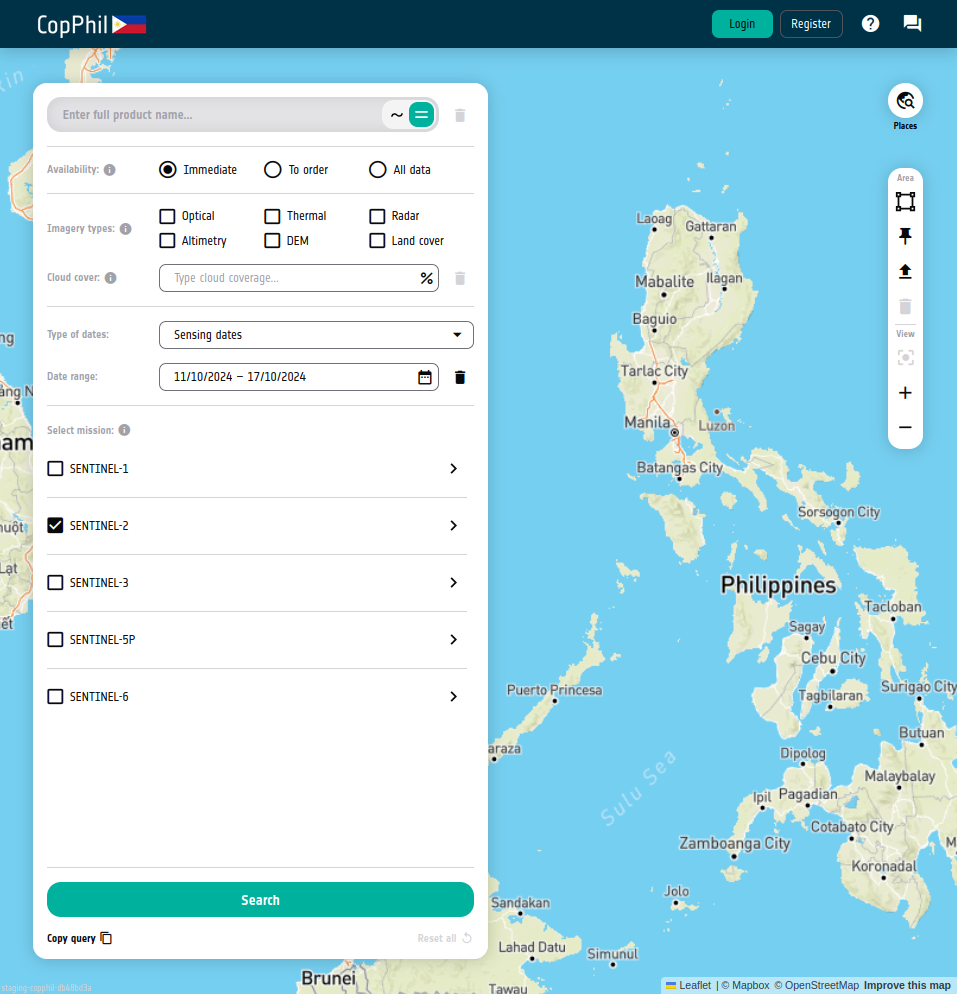
Step 2 Register to Data Explorer
Click the Register button in the top right corner:
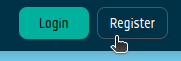
The registration form should appear:
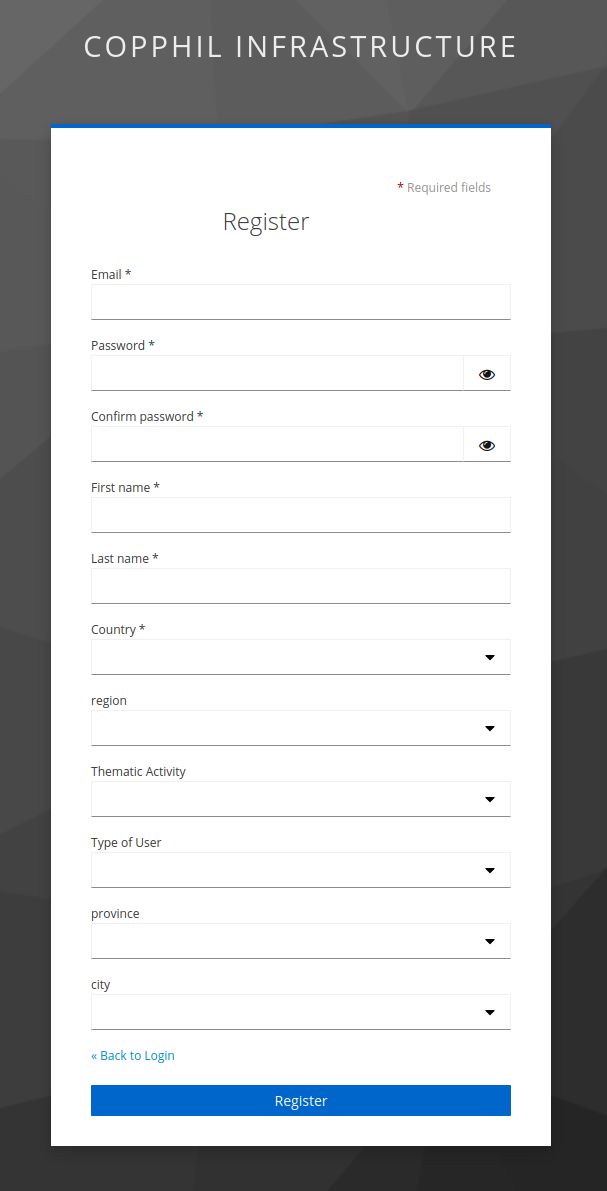
Fill in the form. Click Register
You should be logged in and registered.
Log in to Data Explorer
If in the future you want to sign in, click the Login button in the top right corner.
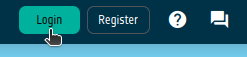
Enter credentials for your CopPhil account and click Sign in.
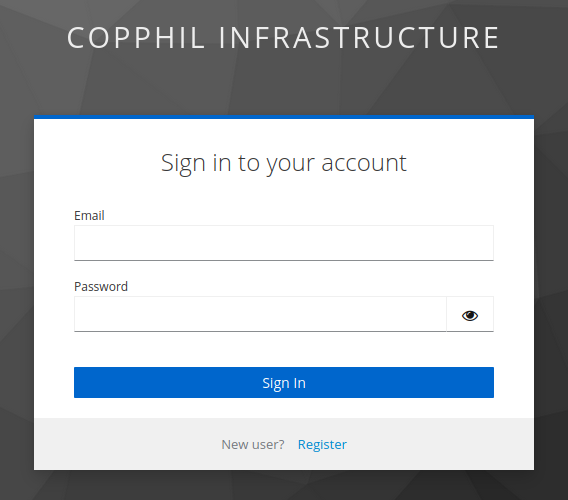
You will be redirected to the previous page.
If you logged in successfully, the buttons in top right corner should be replaced by a welcoming message:

What To Do Next
Now that you have gained access to the Data Explorer, you can start browsing, downloading and ordering products.
You can begin with searching for a product which interests you: